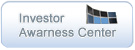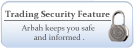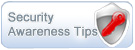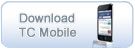How to use the Virtual Keyboard?
Using the Virtual Keyboard is similar to using a regular Keyboard.
- Use the regular Keyboard to enter your User ID.
- Click on the password field, and the virtual keyboard will appear
- Use the mouse to enter your Password by clicking on the Virtual Keyboard letters instead of using a regular Keyboard.
- To change from small letters to capital letters use the mouse and click on the Shift or Caps buttons on the Virtual Keyboard.
- To delete the character(s) from the Password field use the mouse and click on the Backspace button on the Virtual Keyboard.
- To login to the system and to view your Account(s) click on the Login button or click Enter on the keyboard.
Note: please beware of anyone watching/monitoring you while entering your password using the Virtual Keyboard.
Thank you.